List view
Quick Start
Quick Start
User Guide
User Guide
Policies & GuardRails
Policies & GuardRails
Witness Anywhere: Remote Device Security
Witness Anywhere: Remote Device Security
Witness Attack
Witness Attack
Administrator Guide
Administrator Guide
Conversations by Users
The Users page provides visibility into individual user activity within AI models and applications. It provides insight into which users are interacting with specific models, as well as their intentions, usage patterns, and risk profiles.
The importance of this feature lies in its ability to investigate user-specific behaviors and ensure compliance with company policies and security requirements.
Step-by-Step Instructions
Filtering Users Conversations
- Access the Users page from the sidebar menu.
- You will see a list of all recent conversations, grouped by users.
- Use the Date Range drop-down to choose the date range, and the Group drop-down to filter Users by Groups.
Sorting the Table
The header of each column can sort the table, just click the header and the table will sort. Click the header again and the table will sort in the reverse order.

- Click the Date column, and the conversations will sort from the earliest dates (least recent) at the top, to the latest dates (most recent) at the bottom.
- Try the filter icon for each column (the inverted pyramid of lines). Each column’s filter has relevant filter options for the data in that column.
- Now click the drop-down arrow to see the filter options.
- Try this for the other columns to get familiar with the rest of the column filters.
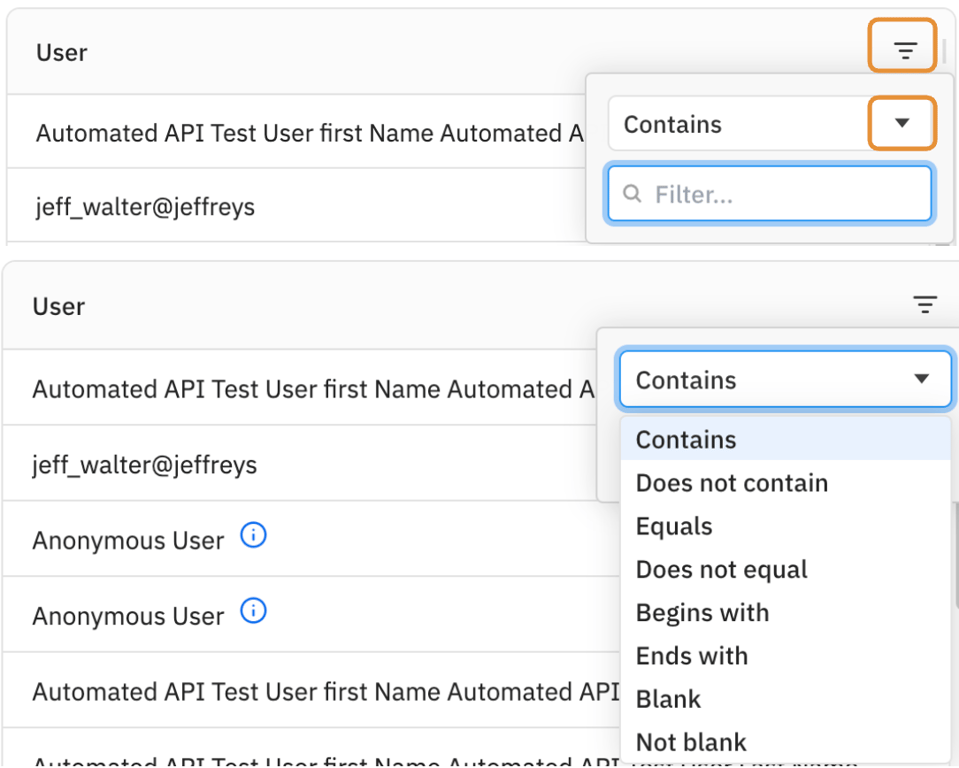
Investigating User Conversations
Now let’s try an investigation workflow.
- First sort or filter by the Risk column, so the High Risks are all together
- Now I see a Conversation with 18 prompts and responses, with a High Risk. Let’s click on that!
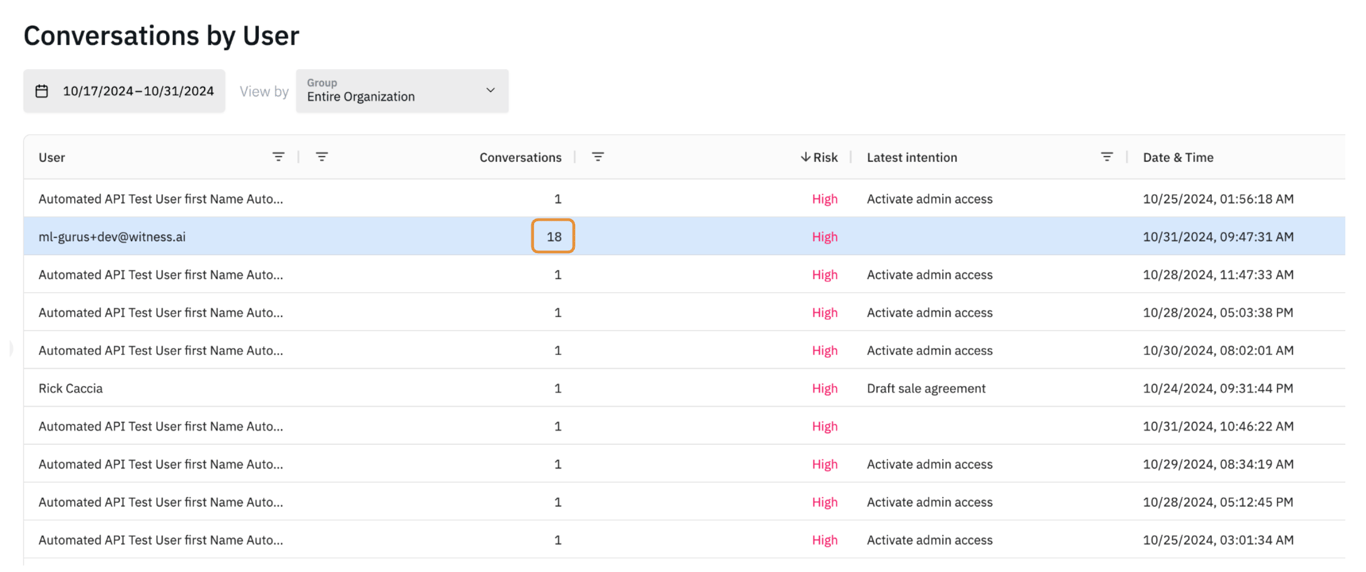
- Clicking on the row opens the Conversations page in a new browser tab (image below), filtered to that specific Conversation. You can see the filter is active by a line just above the table:
Users… > All conversations by ml-gurus+dev@witness.ai
- Now you can investigate on the Conversations page.
- Clicking a line on the Conversations table shows more details in the pane at the bottom of the page.
- Hovering over the prompt (3) circled in below, shows a blue Analyze risk link. Clicking on this link shows the Risk Analysis sidebar (4) on the right side of the page.
- Clicking on the Triggered Policy name link: Seth’s Fortinet Warn Policy - v2 (5) opens the associated Policy page with Seth’s policy already open.
- Clicking on the Conversation link: write a python program to connect to rest API (6) opens it in the page.